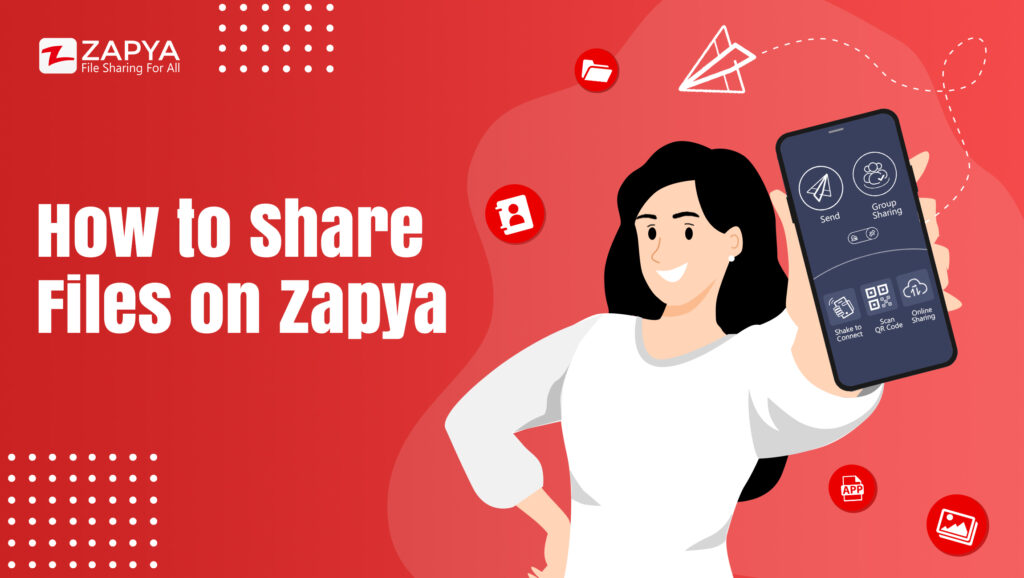No matter if you are offline or online, you can share files of any size and of any format to any platform when you use Zapya. Continue reading to learn how to use the different sharing methods available on Zapya!
Online Sharing
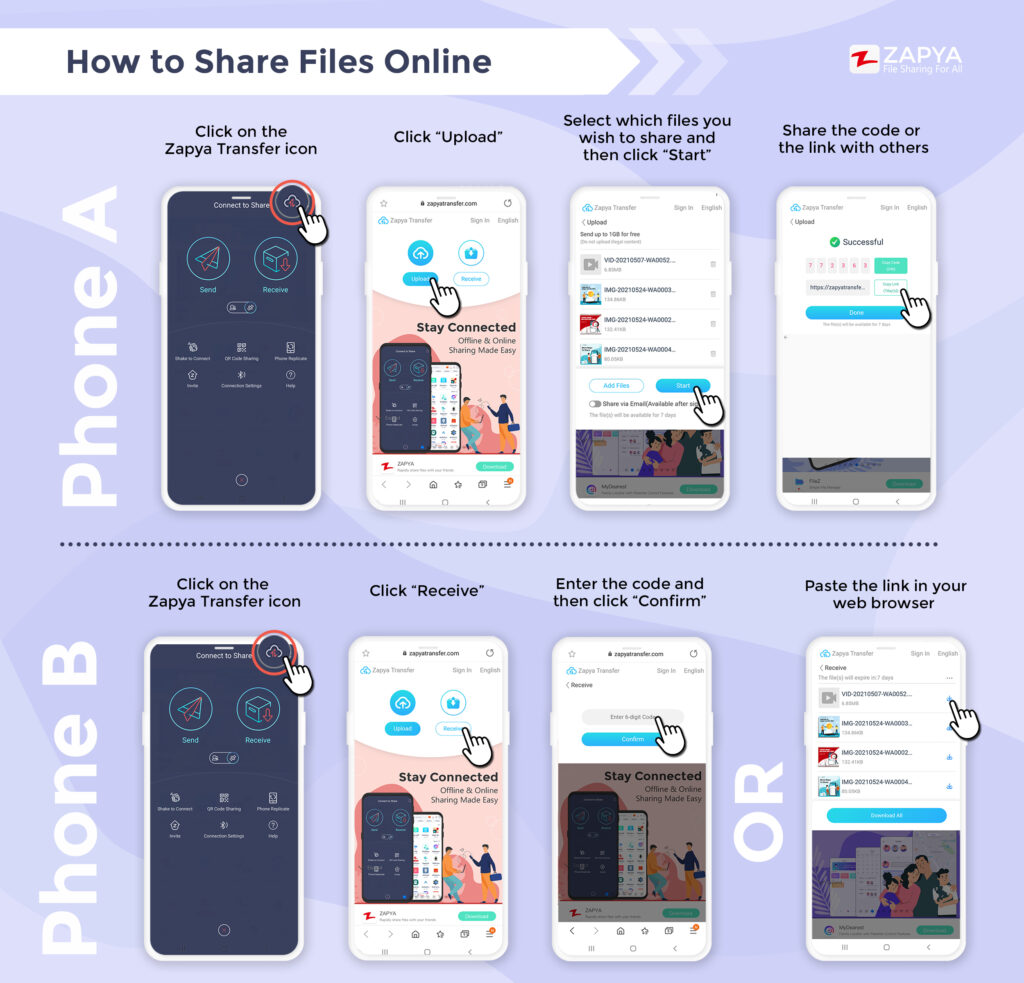
Phone A:
- Click on the Zapya Transfer icon
- Click “Upload”
- Select which files you wish to share and then click “Start”
- Share the code or the link with others
Phone B:
- Click on the Zapya Transfer icon
- Click “Receive”
- Enter the code and then click “Confirm” or paste the link in your web browser
Group Sharing
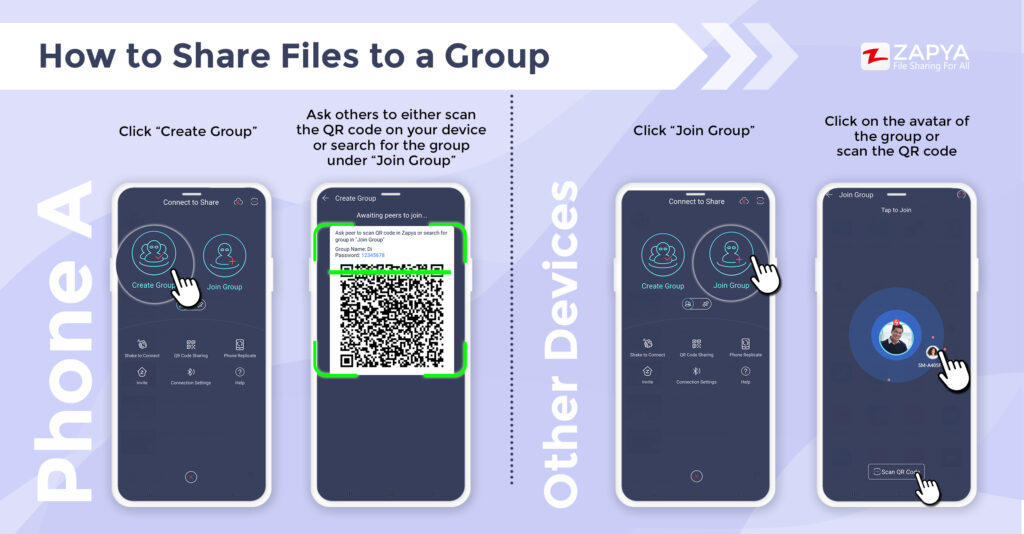
Phone A:
- Click “Create Group”
- Ask others to either scan the QR code on your device or search for the group under “Join Group”
Phone B:
- Click “Join Group”
- Click on the avatar of the group or scan the QR code
QR Code Sharing
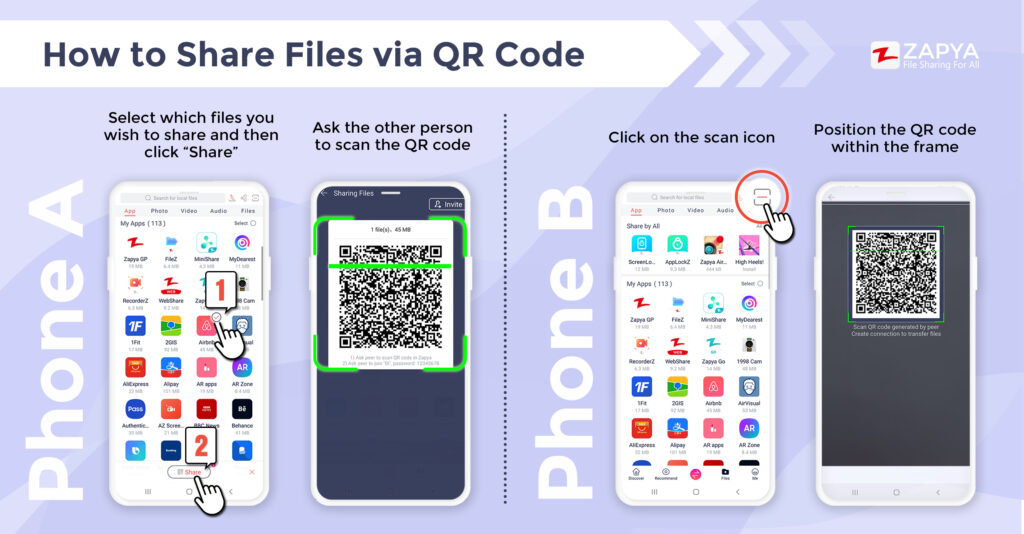
Phone A:
- Select which files you wish to share and then click “Share”
- Ask the other person to scan the QR code
Phone B:
- Click on the scan icon
- Position the QR code within the frame
Shake to Connect
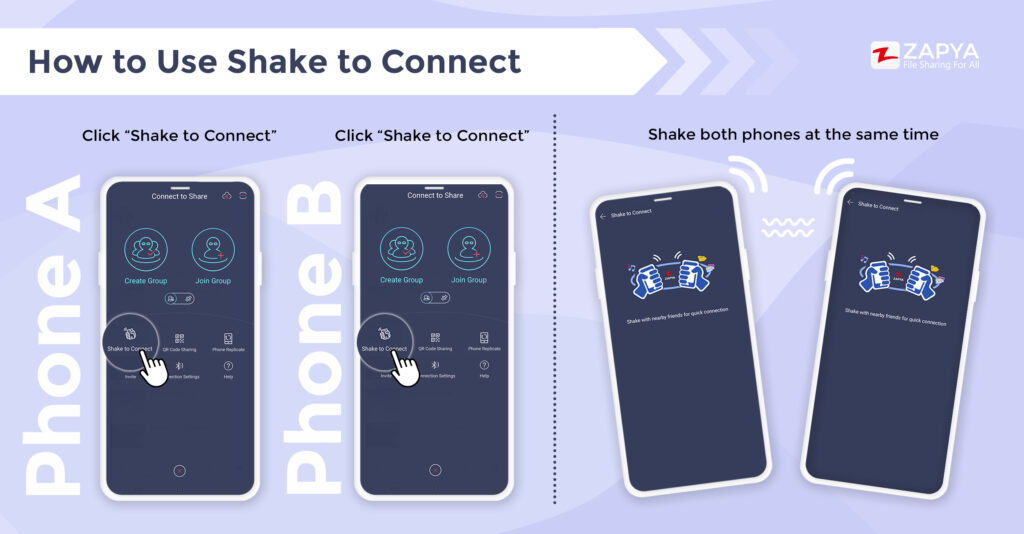
Both Phones:
- Click “Shake to Connect”
- Shake both phones at the same time
Nearby Sharing
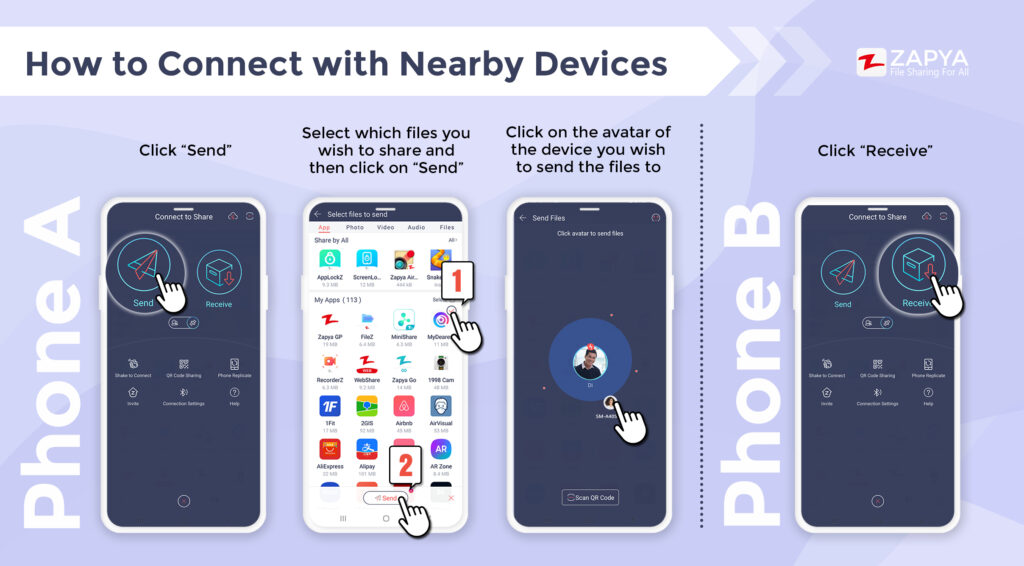
Phone A:
- Click “Send”
- Select which files you wish to share and then click on “Send”
- Click on the avatar of the device you wish to send the files to
Phone B:
- Click “Receive”
Prefer to watch a video tutorial instead? Check out our official tutorial videos on YouTube! Click on the link below to watch now!
https://www.youtube.com/playlist?list=PL3GVPFeEEpPGxarvGkWVLPPt2hwPft6oU
You may also like
-
Download Videos Easily with the New Video Downloader on Zapya Transfer!
-
A Tribute to the Heart of the World: Celebrating Mothers on International Mother’s Day
-
Celebrating International Women’s Day with the Zapya Team
-
Happy New Year 2025!
-
2024 Year in Review: Highlights from Dewmobile Inc.’s Family of Apps