Wondering how you can unlock even faster connection speeds on Zapya? Watch this video to find out how you can optimize Zapya for faster connection speeds!
Zapya is optimized so that you can transfer files of any format and of any size to any platform. By doing so, some of the default settings may not be the best ones for your device. You have the option to change the settings on your device and on your Zapya application to ensure that you experience the fastest connection speeds possible.
There are several factors that affect your connection speeds when you use the Android version of Zapya. The four main factors are: what version of Zapya you have, what version of Android Operating system your device has, whether your device supports 5GHz or not, and what device you are connecting to. If you want to learn about a particular factor, please refer to the time codes below:
00:46 Zapya Version
01:14 Android Operating System Version
02:22 5GHz
03:44 Connecting Device
We highly recommend that you update to the latest version of Zapya before changing the Connection Settings. To access the Connection Settings on Zapya, click on the “Transfer” icon located on the bottom of your screen. When the “Connect to Share” page appears, click on the “Connection Settings” icon (the Bluetooth symbol) that is in the middle of the second row of six icons on the page. If you are not using the latest version of Zapya, the icon you click to open the Connection Settings menu is called “Set Wi-Fi Options”.
You may also like
-
Download Videos Easily with the New Video Downloader on Zapya Transfer!
-
A Tribute to the Heart of the World: Celebrating Mothers on International Mother’s Day
-
Celebrating International Women’s Day with the Zapya Team
-
Happy New Year 2025!
-
2024 Year in Review: Highlights from Dewmobile Inc.’s Family of Apps

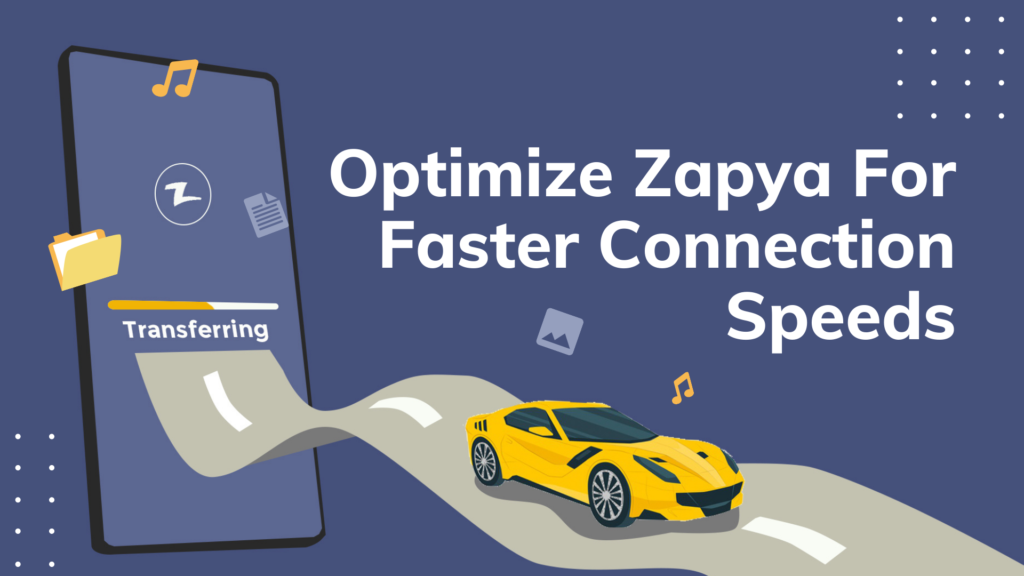
I like zapya app it is sweet like a hot cake.