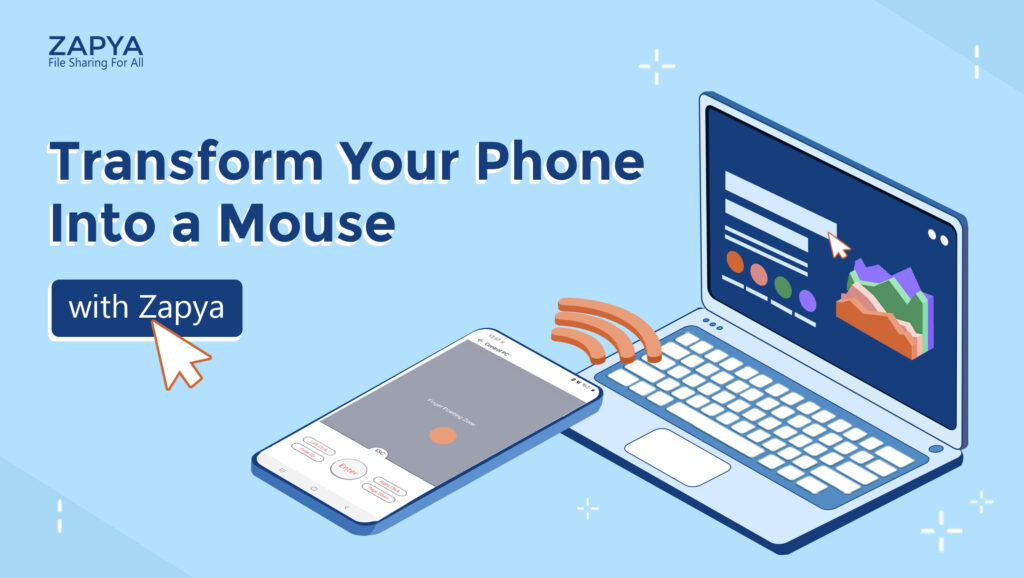While many people still use a mouse on their laptops, some people use their Android devices instead. You may think, “Why do I have to use my smartphone as a mouse?”. There are many situations when this option might be very handy. For example, your laptop’s touchpad isn’t working, you don’t have a regular mouse, or you need to control your PC to deliver an important presentation remotely. You’ll need to download an app to use your phone as a mouse, but if you already have Zapya installed, all you need to do is connect your Android device to your PC.
Zapya can transform your mobile device into a user-friendly remote control for your computer! The connection is easy to set up:
- Make sure that Zapya is installed and open on your PC and Android device.
- On your PC, click on “Join group”, search for your Android device avatar, or click on “Create Hotspot Group” and use your phone to scan the QR code displayed on your desktop.
- When the connection is established, a pop-up window will appear beneath the avatars on your phone.
- Click on “Control PC”, and your smartphone will transform into a remote control with a simple mouse interface with buttons for left and right clicks and pages up and down.
With Zapya, you can share files offline and online, chat, listen to music, watch short videos, and even control your PC remotely!
You may also like
-
Zapya 2025: A Year in Review — Thank You for Being Part of Our Journey
-
Download Videos Easily with the New Video Downloader on Zapya Transfer!
-
A Tribute to the Heart of the World: Celebrating Mothers on International Mother’s Day
-
Celebrating International Women’s Day with the Zapya Team
-
Happy New Year 2025!