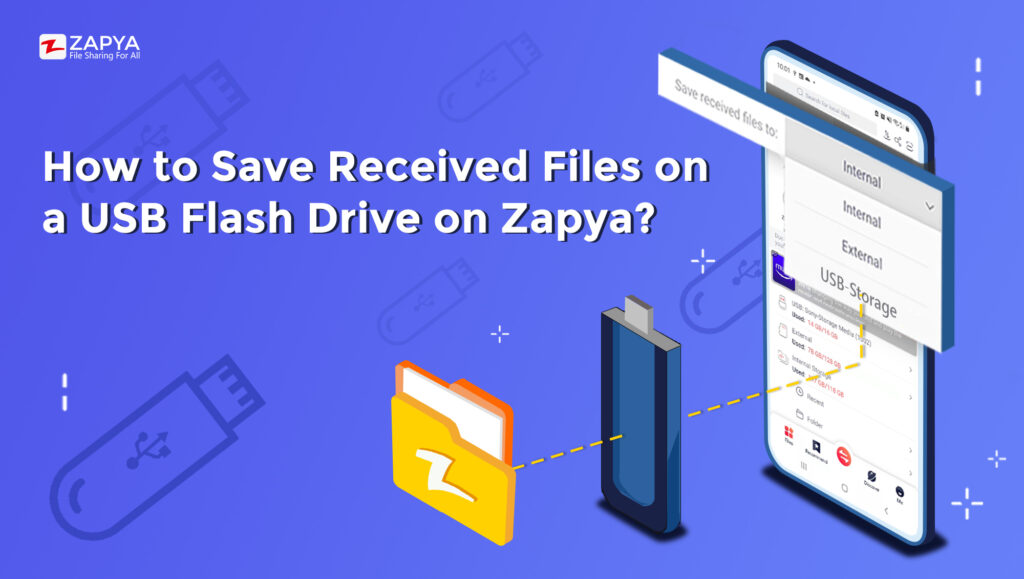Do you know that you can now access your USB flash drive while transferring files on Zapya? When you connect your USB flash drive to your mobile device, Zapya offers you the option to select a USB drive to save received files to extend your phone storage. You can also open files on the USB drive and share them directly from the drive to other devices. On top of that, you can connect more than one USB drive via a multi-port hub.
To save files to a USB flash drive:
- Connect your USB flash drive to your mobile device (Android).
- Open Zapya and in the top right corner, select your USB flash drive instead of “Internal”.
- Once the files are received, Zapya will automatically create a folder on your USB Flash drive where you can find the received files.
To check the received files:
- Click the “Files” or “Files” icon at the top of the screen, just below the Search bar.
- Select “USB”.
- Search for Zapya folder.
- Select the folder according to the type of files you received (app, music, photo, video, etc.)to find your files.
Upgrade Zapya to the latest version and enjoy the best file-sharing experience!
You may also like
-
Download Videos Easily with the New Video Downloader on Zapya Transfer!
-
A Tribute to the Heart of the World: Celebrating Mothers on International Mother’s Day
-
Celebrating International Women’s Day with the Zapya Team
-
Happy New Year 2025!
-
2024 Year in Review: Highlights from Dewmobile Inc.’s Family of Apps