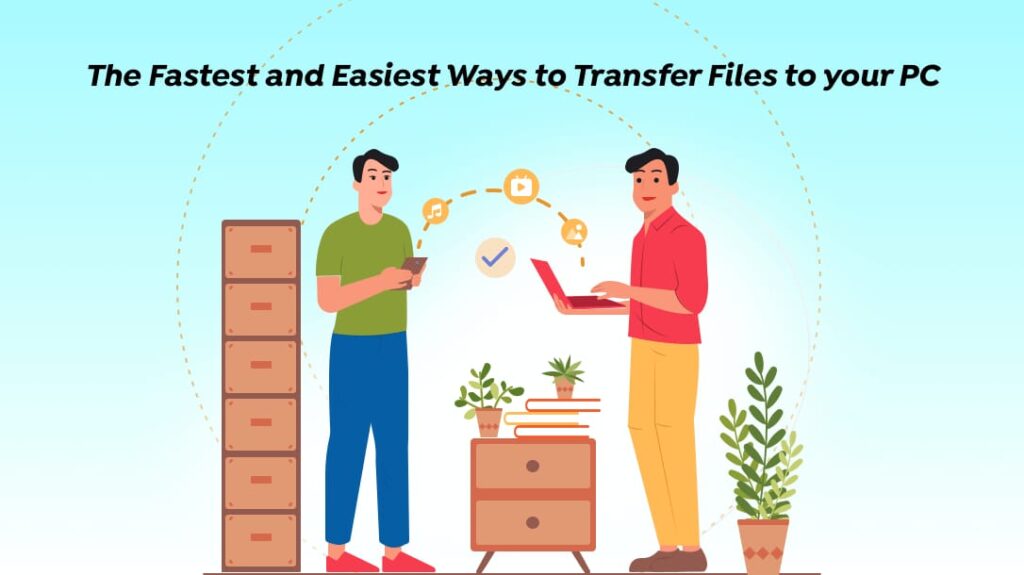Here in Zapya we understand that sometimes there’s the need to transfer your files from your device to your PC, whether is because you want to keep them safe or because you’re planning a presentation at school, Zapya has the option to do this too!
Zapya has two ways to share files among your mobile device and your laptop or PC. You can choose the option that is more suitable for you!
- Using Zapya PC
- Firstly, download Zapya PC in your computer and select ”To Create Hotspot Group”.
- Once you select this option, the QR code will be displayed for Android phone.
- Please scan this QR code in order to connect both devices.
- Drag or select the files you want to send.
Or watch this tutorial:
- Using Zapya Webshare
- Download Zapya Webshare in your mobile device.
- Open Webshare and click on the red button.
- In your PC open the browser and type the http address shown, for example: 192.168.199.168:9999 to create the connection.
- Drag or select the files you want to send.
Or watch this tutorial:
Please remember that both devices must be under the same network! 🙂
You may also like
-
Download Videos Easily with the New Video Downloader on Zapya Transfer!
-
A Tribute to the Heart of the World: Celebrating Mothers on International Mother’s Day
-
Celebrating International Women’s Day with the Zapya Team
-
Happy New Year 2025!
-
سال 2024 کا جائزہ: .Dewmobile Inc کی فیملی آف اپلیکیشن کی جھلکیاں