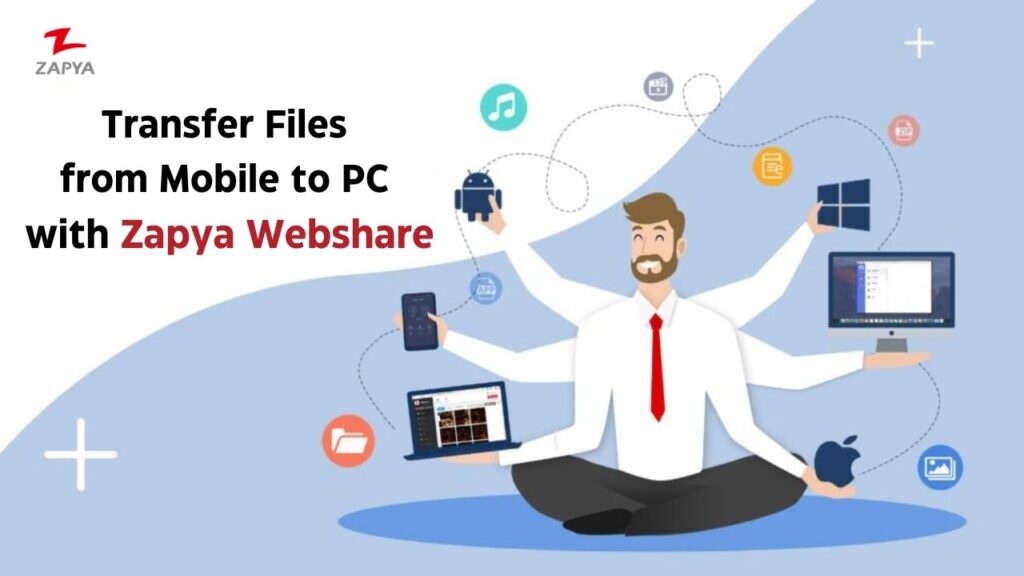In today’s digital age, the need for hassle-free file transfers between mobile devices and PCs is more crucial than ever. Zapya Webshare simplifies this process, allowing users to effortlessly share files between their mobile phones and computers. Here’s a step-by-step guide on how to make the most of Zapya Webshare for smooth file transfers:
Step 1: Connect Both Devices to the Same Wi-Fi Network
Ensure that your mobile phone and PC are connected to the same Wi-Fi network. This is essential for establishing a stable and secure connection between the two devices.
Step 2: Open Zapya Webshare on Your PC
• Open your preferred web browser on your PC.
• Visit the official Zapya Webshare website by typing in webshare.go-zapya.com into the address bar and hit Enter.
Step 3: Launch Zapya on Your Mobile Device
• Download and open the Zapya app on your mobile phone. Ensure you have the latest version installed.
Step 4: Select Files to Share on Your Mobile Device
• Within the Zapya app, select the files you want to transfer to your PC.
• Tap on the “Send” option to proceed.
Step 5: Generate a QR Code on Your Mobile Device
• After selecting files, a QR code will be generated on your mobile screen.
Step 6: Scan the QR Code with Your PC
• Using the camera on your PC or a QR code scanner, scan the QR code displayed on your mobile screen.
Step 7: View and Download Files on Your PC
• Once the QR code is successfully scanned, your PC browser will be directed to the Zapya Webshare interface.
• Here, you can view the files sent from your mobile device and choose to download them to your PC.
Step 8: Completed!
Congratulations! You’ve successfully transferred files from your mobile device to your PC using Zapya Webshare. Enjoy the convenience of this seamless and efficient file-sharing solution.
Note: Ensure that both devices remain connected to the same Wi-Fi network throughout the process for optimal performance.