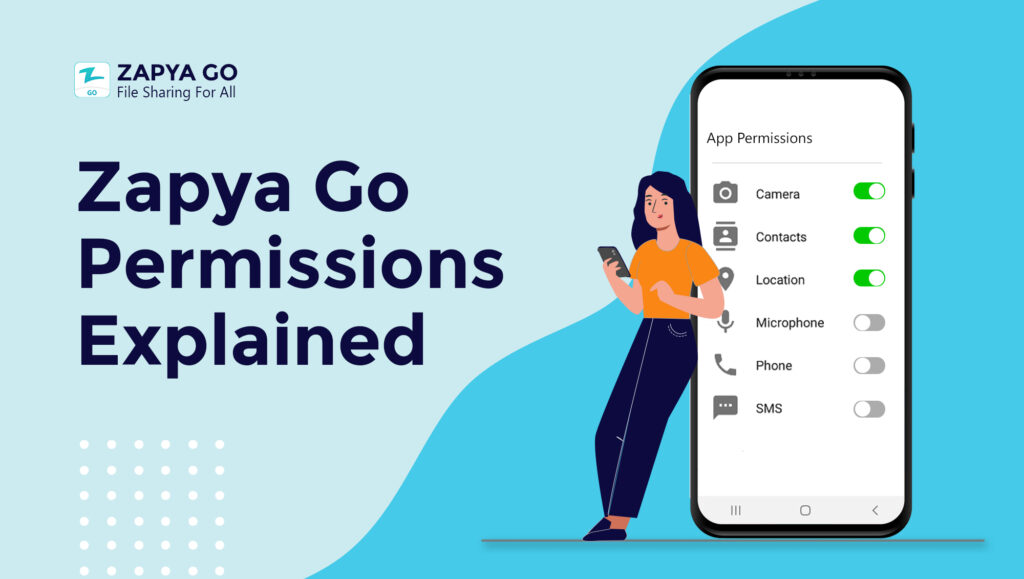Your privacy is important and what you decide to share with others is entirely up to you. You are in control of what permissions you allow applications to access. We have created this article to help you understand why we ask for certain permissions when you use Zapya Go. Continue reading to learn more.
We have gone through the proper channels to request permissions from you and have been authorized by the Google Play and Apple to include them on Zapya Go. If we did not have their authorization, Zapya Go would not be available on their app stores. You can learn more about the process we went through by visiting:
- https://support.google.com/googleplay/android-developer/answer/9214102?hl=en
- https://developer.apple.com/documentation/uikit/protecting_the_user_s_privacy/requesting_access_to_protected_resources.
File sharing is the core functionality of Zapya Go. All the permissions we ask for are directly related to this core functionality and the other features available on Zapya Go. Below the permissions Zapya Go requests are listed with an explanations of why each of them are required.
Bluetooth
This permission is necessary to perform any Bluetooth related communication, such as creating a connection and transferring data. When an Android application uses Bluetooth related features, it is required to ask for permission to access the device’s precise location. Bluetooth uses precise location to scan for other Bluetooth devices and let other Bluetooth devices recognize your device. We are required by the Google OS and iOS to include this permission on Zapya Go so that you can discover nearby devices.
Camera
Zapya Go requests access to your device’s camera so that you can scan QR codes, take photos, and record videos. If you want to receive files and join a group via QR code, Zapya Go needs access to your device’s camera. Also, if you want to take a photo to set as your profile image, post on your Moments, or send in a private chat, Zapya Go needs to be able to use your device’s camera.
Contacts
Zapya Go requests to access your device’s contact list so that you can share contact information with others. It also allows Zapya Go to save any contacts shared to you onto your device. You do not need to have this permission enabled if you do not plan to share contacts using Zapya Go.
Location
All file sharing applications require this permission so that they can enable Bluetooth scanning and/or Wi-Fi hotspot before establishing a connection. In simple terms, the location permission is required so that your device can connect with other devices. It is necessary to requesting a connection, receiving a connection, establishing a connection, and transferring data. Your location information is never shared with the company.
If you have Zapya Go installed on your iOS device, the location permission is used to retrieve the MAC address from your device. Your Zapya Go account is directly linked to your device so that you do not have to link a social media account or an email address to create an account. By using the MAC address to link your account with your device, it makes sure that you can stay anonymous and do not have to share any personal information to use Zapya Go. Thus, you will be unable to create an account if you do not have the location permission enabled.
Phone State
If you have Zapya Go installed on your Android device, Zapya Go needs to access your phone state to retrieve the unique device identifier. The unique device identifier is used when you are trying to share files to identify your device as one of the devices involved in the transfer. It is also used to link your Zapya Go account to your device so that you do not have to link a social media account or an email address to create an account.
Zapya Go needs to access phone state also to recognize if you are using mobile data or Wi-Fi. You have the option to set your WiFi connection preferences on Zapya Go so the app needs to know if you are using mobile data or Wi-Fi in order to comply with the preferences you have set. You can set your Wi-Fi options by clicking on the icon in the top right hand corner of Zapya Go’s main screen and selecting “Set WiFi Options”.
Photos
This permission allows Zapya Go to open your device’s photo library and upload images from it. You can upload photos to Zapya Go to set as your profile image, send as a message in the private chat, share with others, or post to your Moments. For iPhone users, you have the option to control what photos Zapya Go can access when you have updated to iOS 14. You can select whether Zapya Go can access your full photo library, only photos that you select, or none.
Storage
Zapya Go requests access to your device’s storage so that it can identify all files saved to that device so that you can share them with others. It is your decision whether or not you wish to share certain files with others. This permission also allows for Zapya Go to save files that have been transferred to you onto your device. If this permission is disabled, you will be unable to use the core features of Zapya Go.
If you wish to learn more, please read our Privacy Policy (https://zapya.app/zapya_go_policy_en.html) and our Terms of Service (https://zapya.app/v3/terms_of_service.html). Please contact us if you have any questions or concerns. You can contact us by leaving a comment on this article or emailing us at feedback@dewmobile.net.
You may also like
-
Download Videos Easily with the New Video Downloader on Zapya Transfer!
-
A Tribute to the Heart of the World: Celebrating Mothers on International Mother’s Day
-
Celebrating International Women’s Day with the Zapya Team
-
Happy New Year 2025!
-
2024 Year in Review: Highlights from Dewmobile Inc.’s Family of Apps