When you set up an account on MyDearest, you are taking the first step in creating a new way to keep in touch with your family members. MyDearest allows you to view the real-time location of your family members, keep track of upcoming events on a group calendar, chat within a secure group chat, and so much more! Continue reading to learn how to get started on MyDearest.
To set up an account on MyDearest:
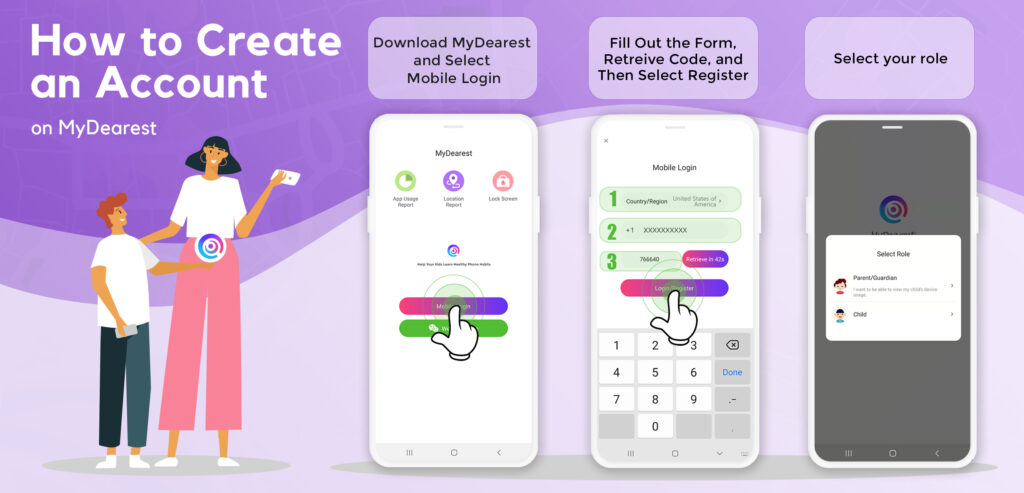
- Download the application from the Google Play Store, Apple App Store or https://zapya.app/v3/download
- Open up the application and then click on “Mobile Login”
- Fill out the required fields on the form
- Retrieve the login code and then click the button that says “Login/Register”
- Select your role: whether you are a parent/guardian or a child
Once you have finished setting up your account, it is time for you to add your family members.
If you are a child, you can add family members by:

- Click on the “Add Member” button on the Home screen
- Have your parent or guardian scan the QR code that appears on your screen
If you are a parent, you can add family members by:
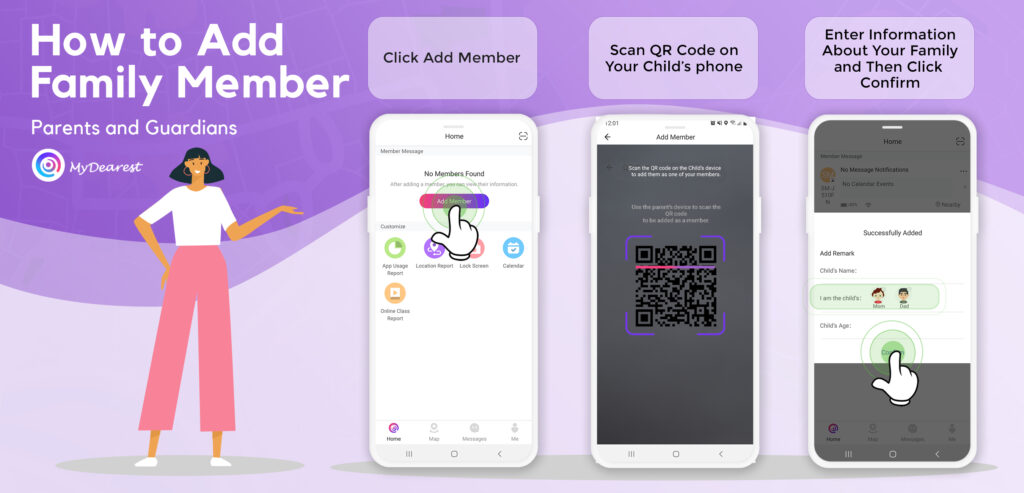
- Click on the “Add Member” button on the Home screen
- Scan the QR code that is shown on your child’s screen
- Enter information about your family
- Click “Confirm”
You may also like
-
Download Videos Easily with the New Video Downloader on Zapya Transfer!
-
A Tribute to the Heart of the World: Celebrating Mothers on International Mother’s Day
-
Celebrating International Women’s Day with the Zapya Team
-
Happy New Year 2025!
-
2024 Year in Review: Highlights from Dewmobile Inc.’s Family of Apps

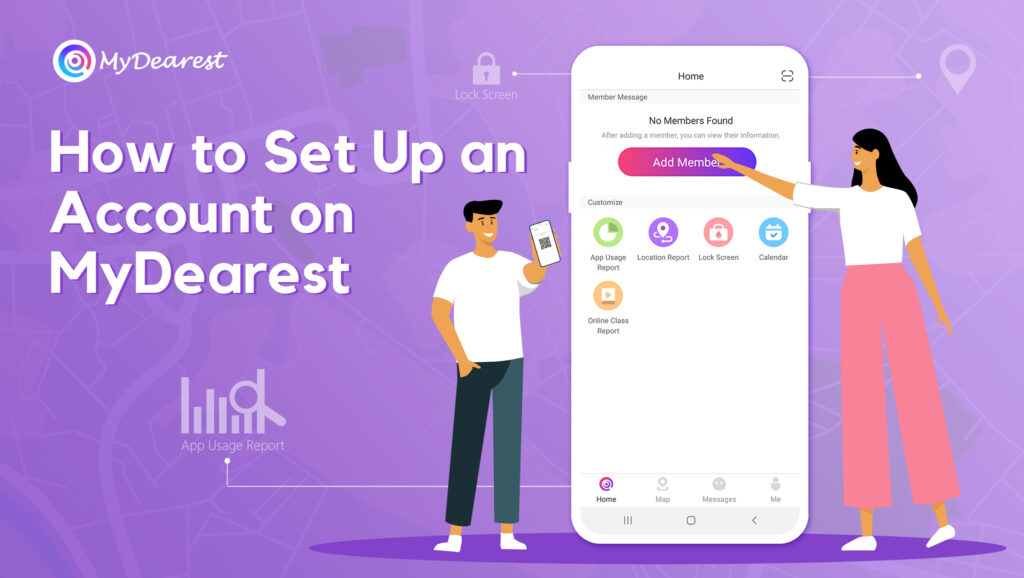
Yes