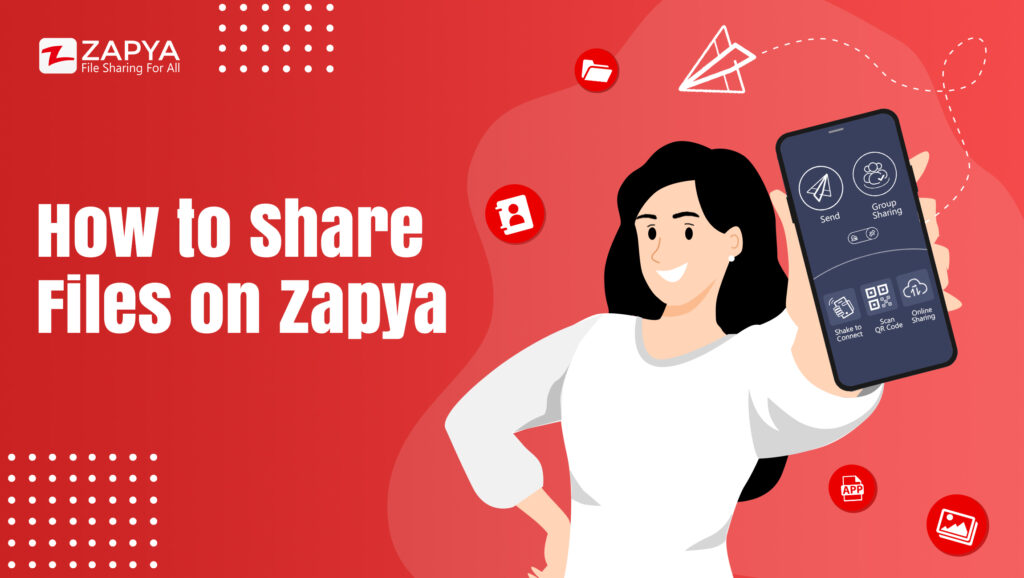No matter if you are offline or online, you can share files of any size and of any format to any platform when you use Zapya. Continue reading to learn how to use the different sharing methods available on Zapya!
Online Sharing
Phone A:
- Click on the Zapya Transfer icon
- Click “Upload”
- Select which files you wish to share and then click “Start”
- Share the code or the link with others
Phone B:
- Click on the Zapya Transfer icon
- Click “Receive”
- Enter the code and then click “Confirm” or paste the link in your web browser
Group Sharing
Phone A:
- Click “Create Group”
- Ask others to either scan the QR code on your device or search for the group under “Join Group”
Phone B:
- Click “Join Group”
- Click on the avatar of the group or scan the QR code
QR Code Sharing
Phone A:
- Select which files you wish to share and then click “Share”
- Ask the other person to scan the QR code
Phone B:
- Click on the scan icon
- Position the QR code within the frame
Shake to Connect
Both Phones:
- Click “Shake to Connect”
- Shake both phones at the same time
Nearby Sharing
Phone A:
- Click “Send”
- Select which files you wish to share and then click on “Send”
- Click on the avatar of the device you wish to send the files to
Phone B:
- Click “Receive”
You may also like
-
Celebrating Father’s Day: A Tribute to Our Pillars of Strength
-
Happy Mother’s Day!
-
A Seamless Connection: Step-by-Step Guide to Transferring Files from Mobile to PC with Zapya Webshare
-
Exploring the Seamless Connectivity of Zapya Go: Unleashing a World of Features
-
Historic Triumph: Iraqi Football Team Stuns Japan in Asian Cup